At Eurotrader, we strive to provide a seamless trading experience for clients worldwide.
Making a strong first impression is essential, and this Eurotrader aims to provide the clearest dashboard possible. This is the initial page you will encounter upon logging into your account.
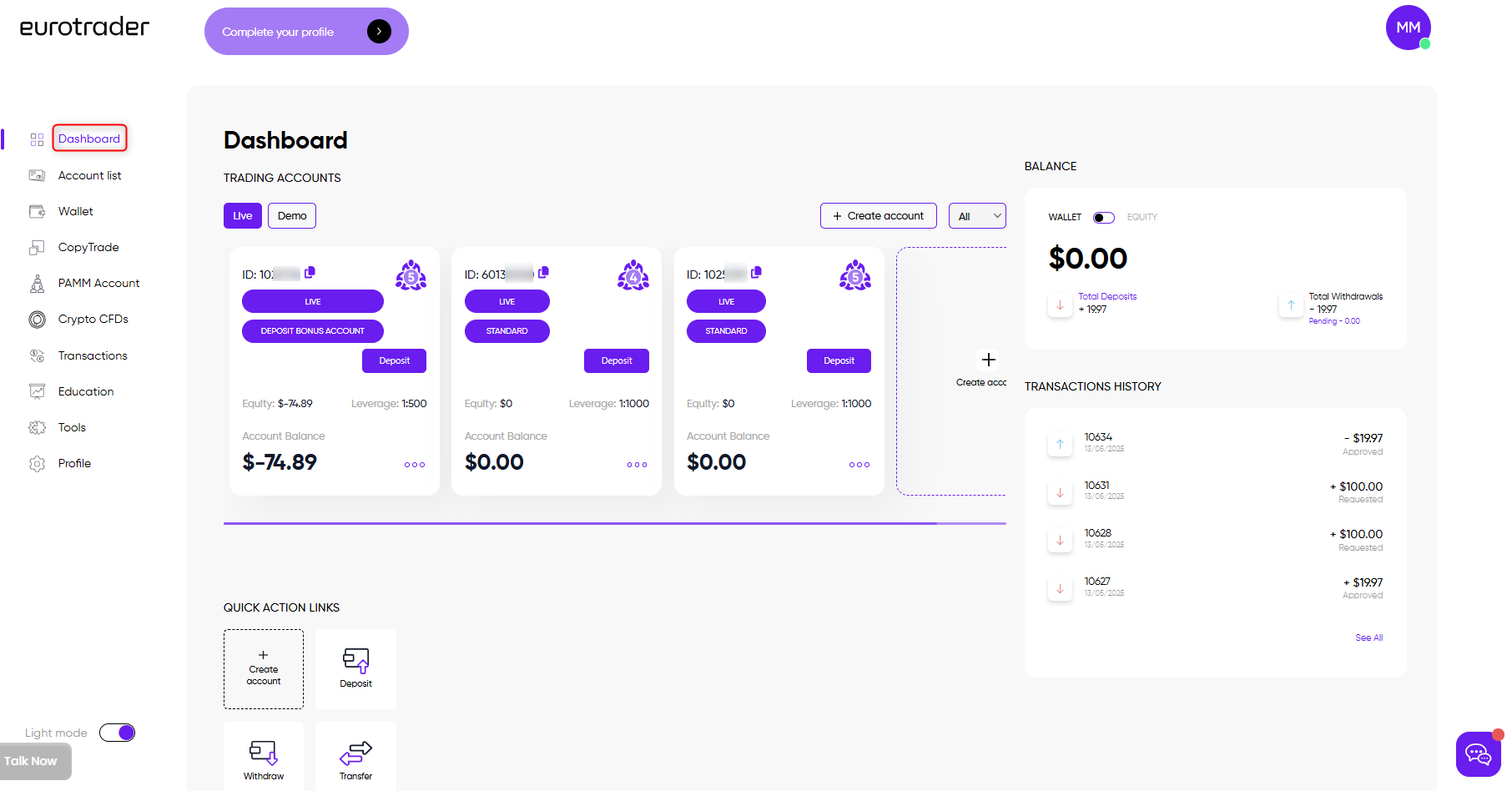
Here, you can view a summary of your account, which includes details like your active trading accounts (both live and demo), your wallet balance or equity balance (the funds accessible in your trading accounts), a brief transaction history of your latest deposits and withdrawals, and quick options for actions such as making new deposits, requesting withdrawals, transferring funds, and the ability to open new trading accounts.
The second choice in your quick menu on the left is the list of accounts:
In this section, you can manage your current and archived trading accounts, create new accounts, make deposits, download the necessary platform, or update the master password for your existing accounts.
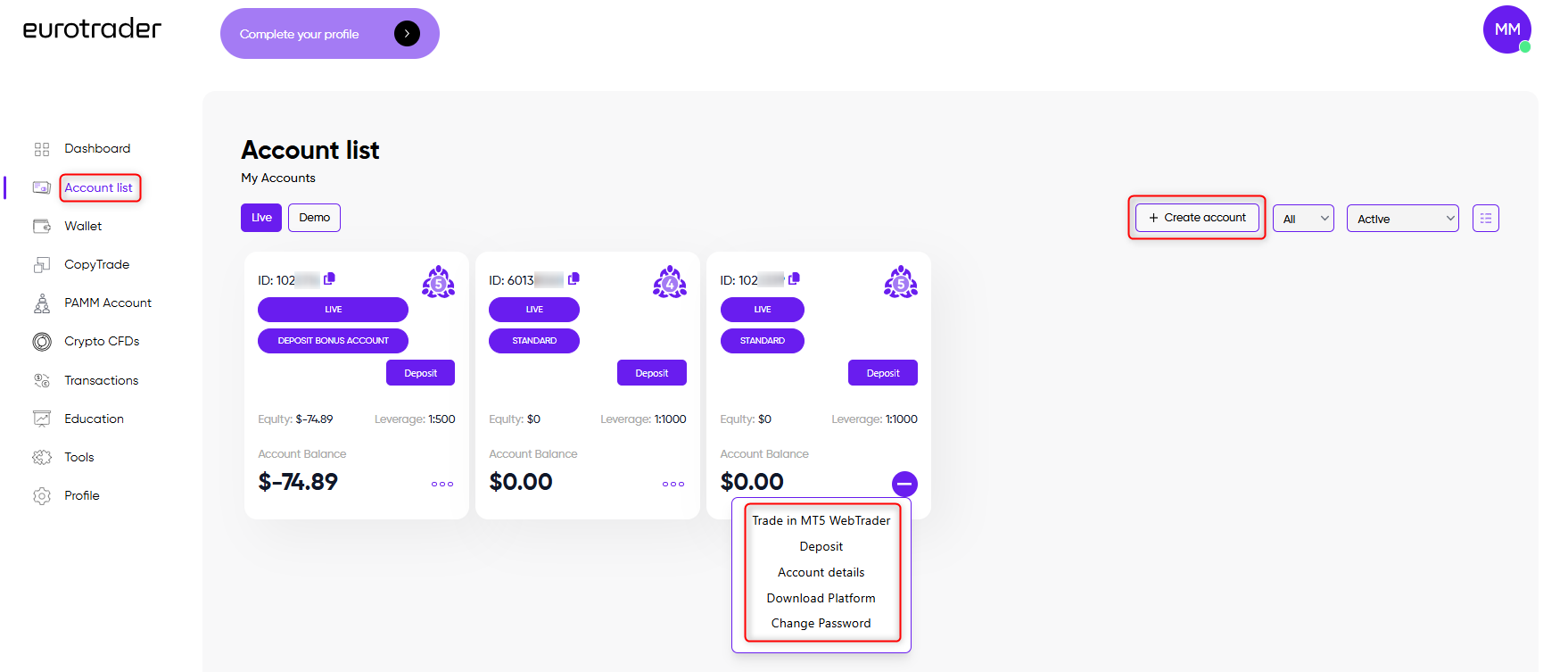
The third choice in the quick menu is your wallet:
In this section, you can manage new deposits, initiate a withdrawal request by choosing the appropriate deposit method and amount, or move funds between your wallet and trading account, or the other way around.
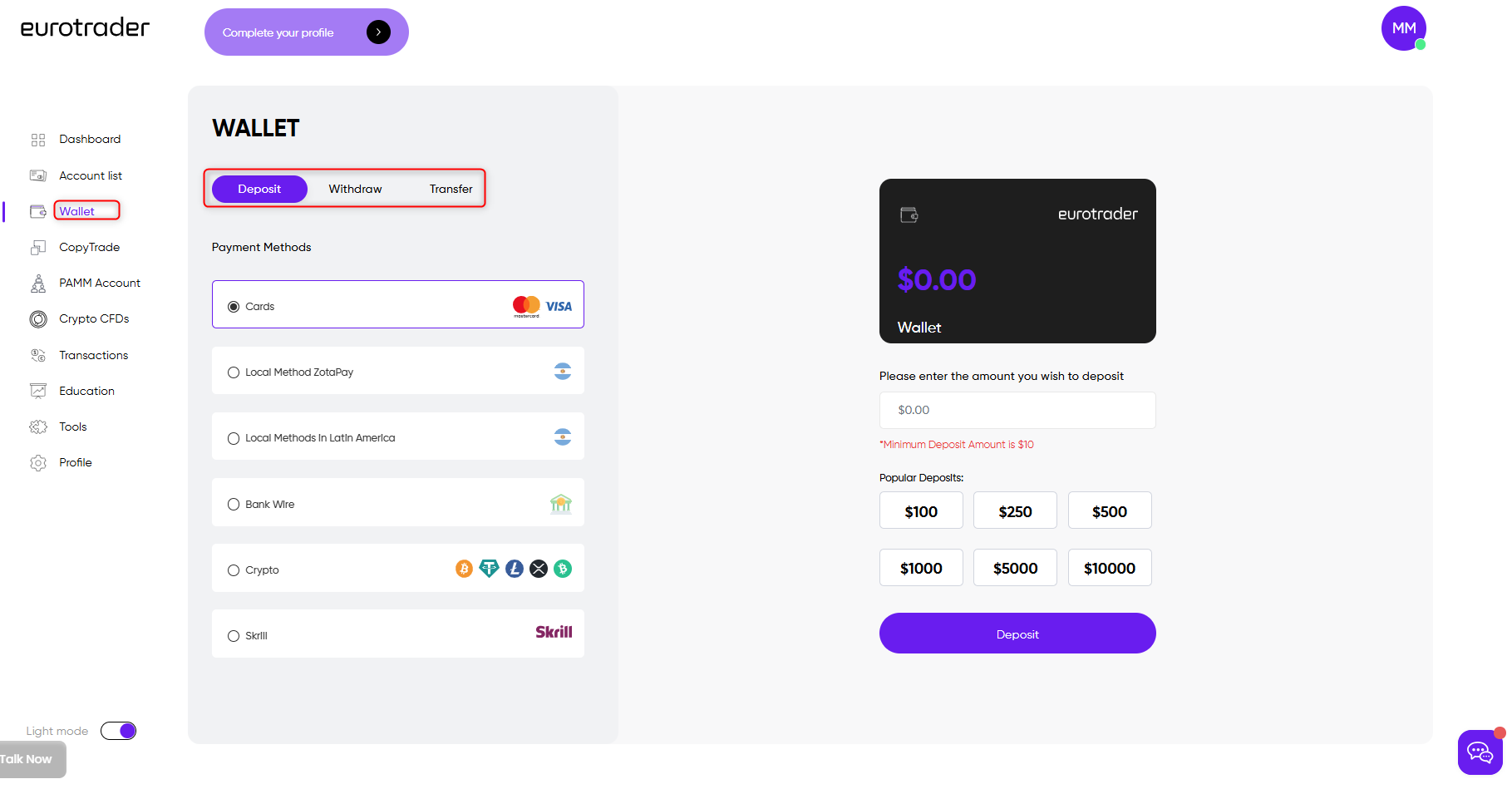
In fourth place, we have the CopyTrade section:
Allows you to automatically copy the trades of experienced traders in real time. You can choose signal providers, set risk levels, and monitor results directly from your dashboard.
A Percentage Allocation Management Module (PAMM) section in on the fifth position, which allows you to invest funds with a professional trader who manages multiple investors’ capital in one account, distributing profits and losses proportionally.

The next section follows Crypto CFDs
Gives you access to trade popular cryptocurrencies as Contracts for Difference (CFDs), allowing you to speculate on price movements without owning the underlying asset, with leverage options available.
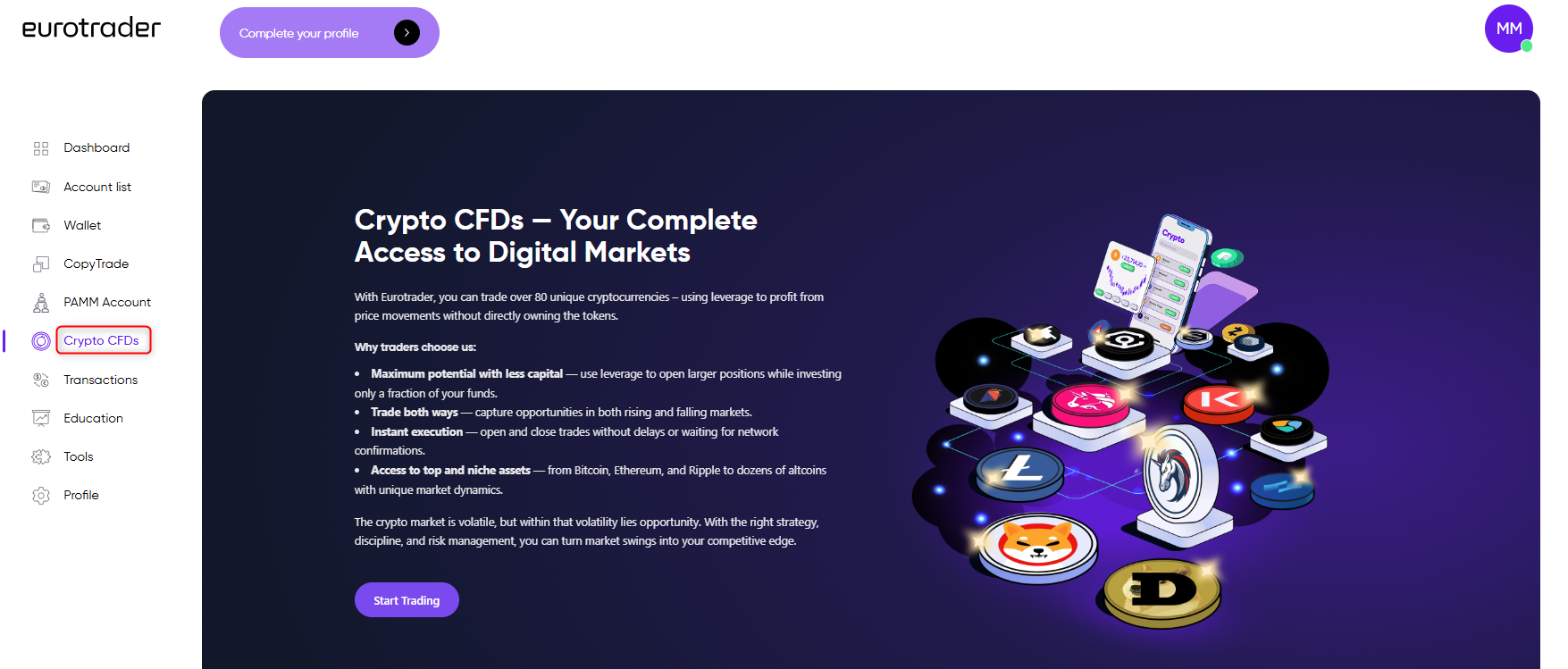
In seventh place, we have the transactions section:
In this area, you can monitor your financial transactions, whether they are current or historical, including deposits and withdrawals, along with their statuses. You can also view your saved credit cards that have been used for previous deposits.
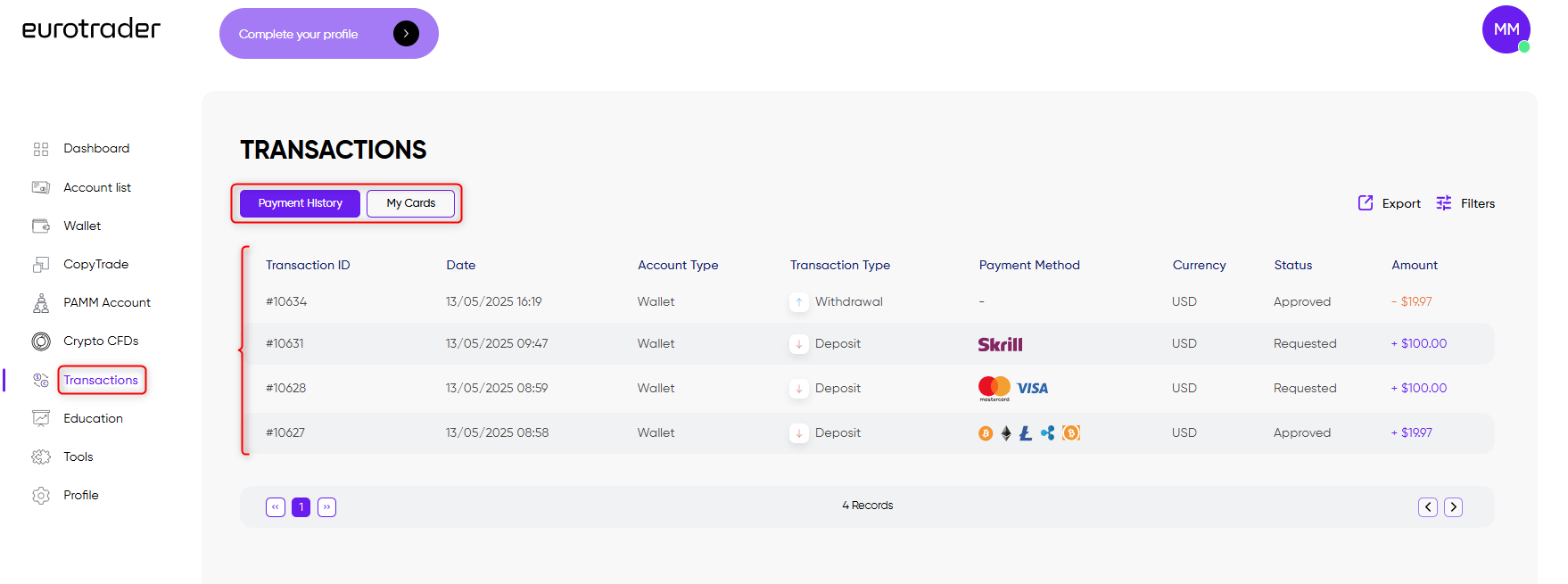
As an additional option, you can visit the educational hub page, where you can access e-books provided by Eurotrader for clients or view educational videos related to trading. There's always an opportunity to acquire new knowledge.
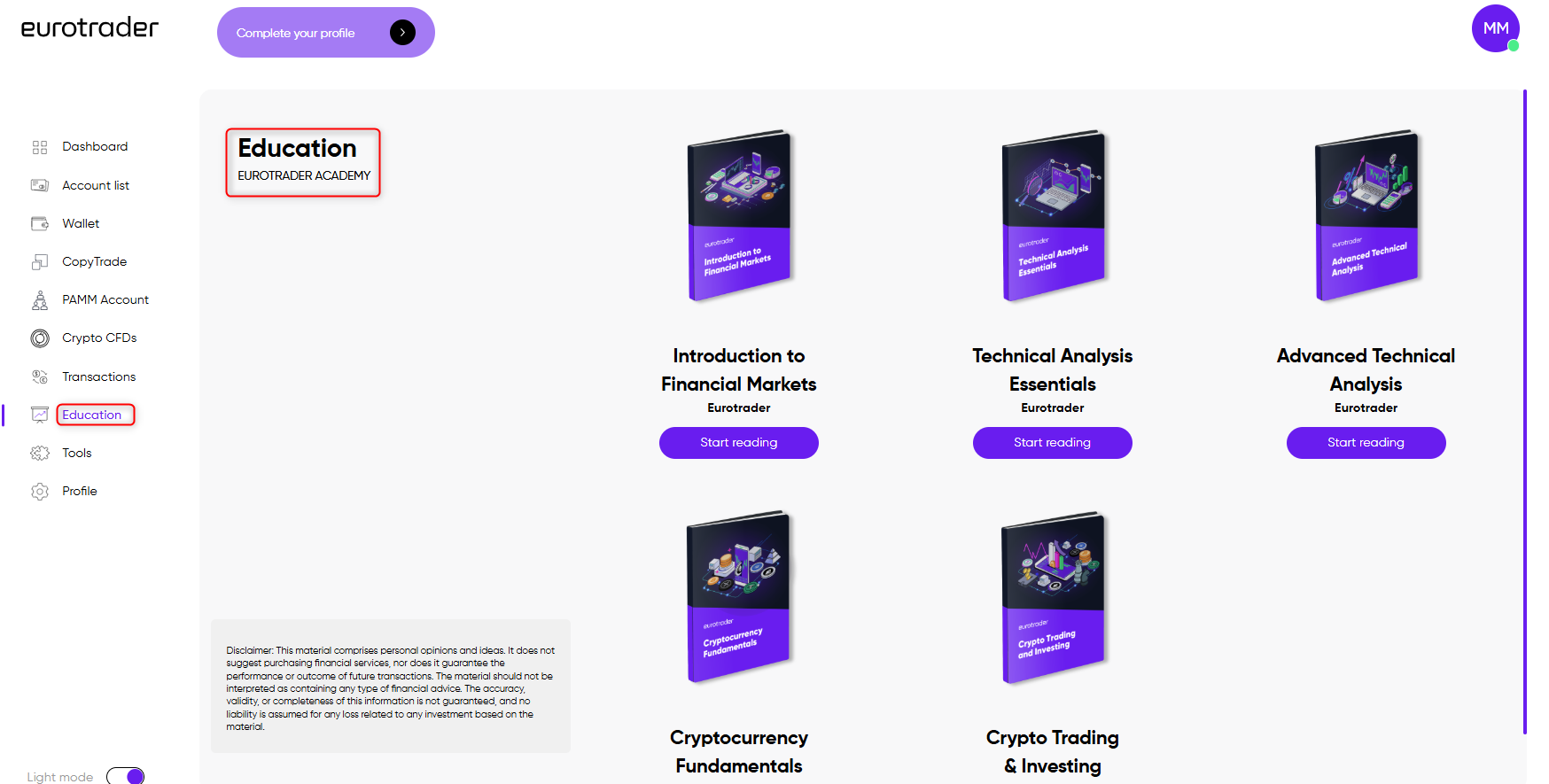
In the ninth position, you'll discover our section focused on the resources available to you, including trading calculators to assist with your trades, an economic calendar to keep you informed about market developments, and a platforms area where you can download the appropriate MetaTrader for your specific device.
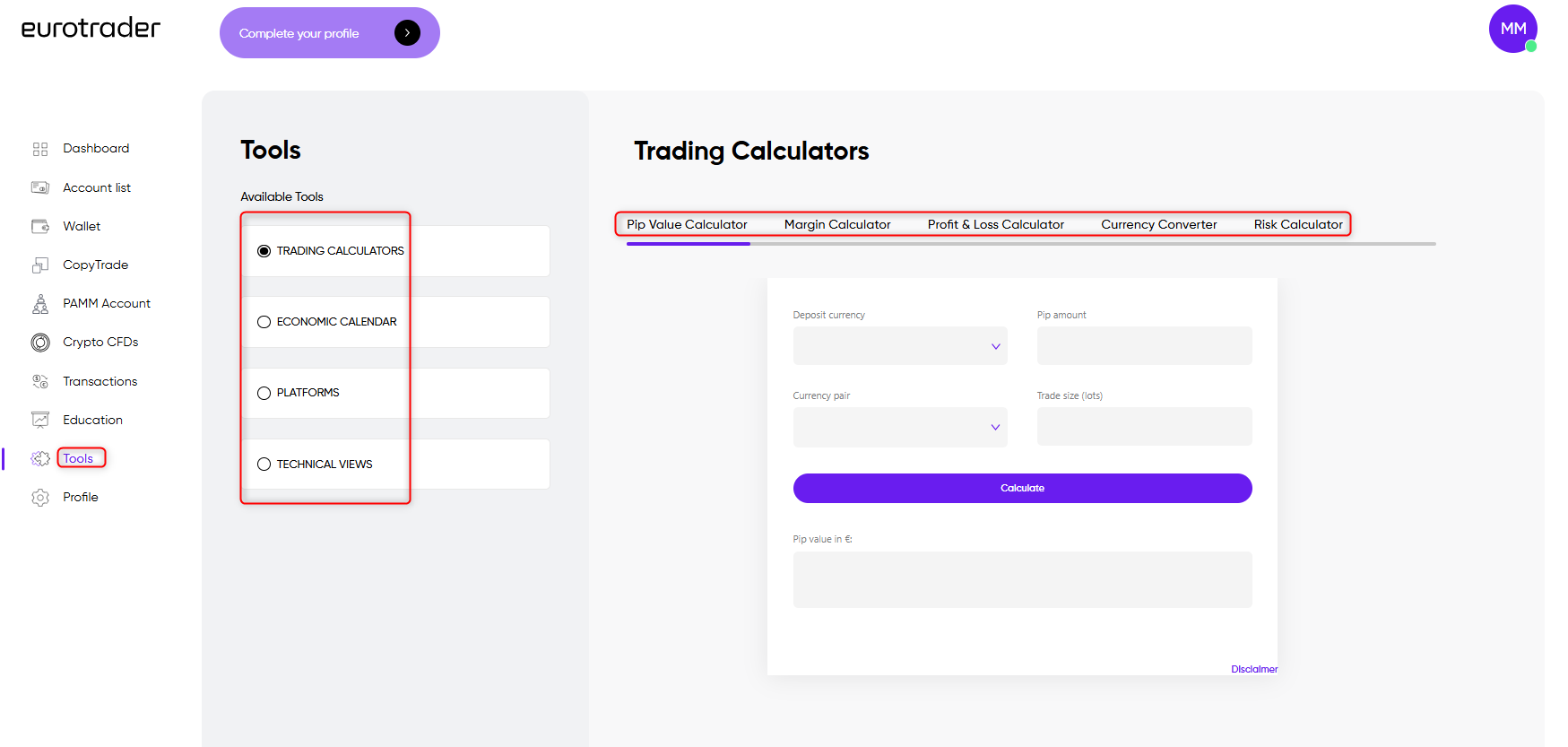
Finally, the profile page where you can:
- Change your client portal password,
- Upload relevant documents for the verification process of your profile,
- Choose or change marketing/cookie preferences.
Remember that by clicking on the logo in the top-right corner of the client portal, you can access a mini quick menu. This menu allows you to quickly reach your profile page, provides a direct link to our legal documents, lets you change the language of your dashboard, and includes the option to log out.
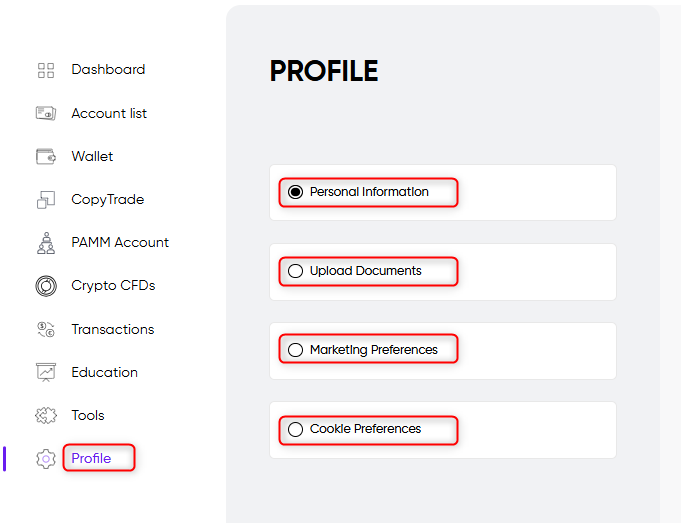
The final piece of useful information is that you can switch the light mode of your dashboard to accommodate sensitive eyes. Additionally, it's important to note that you can always reach our customer support by clicking the chat icon located in the bottom right corner.
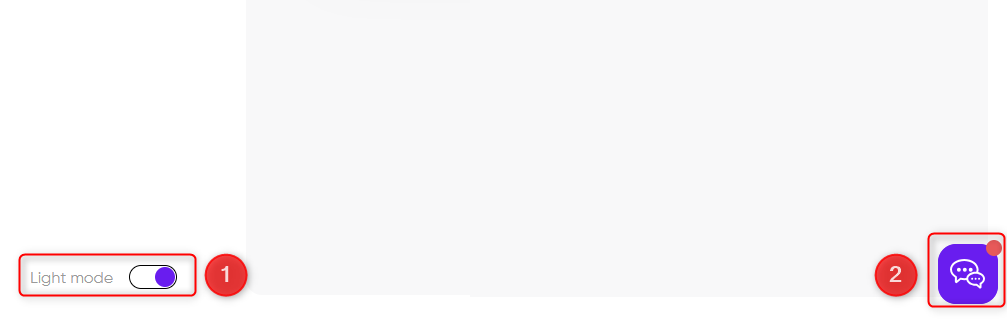
If you need assistance with your Dashboard, our support team is ready to help.
Open an account with Eurotrader today!